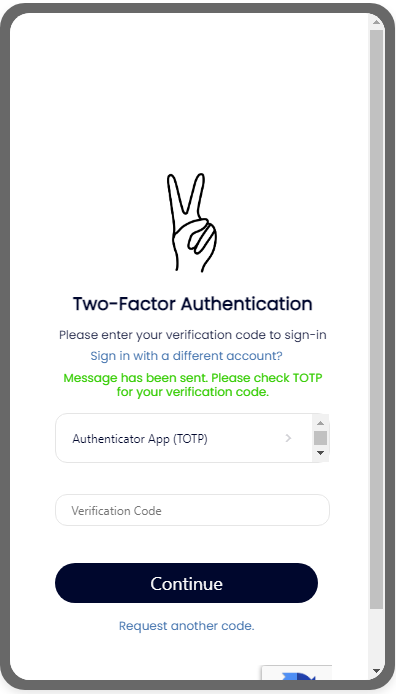Manage Privacy & Security
Update your Privacy Permissions
#1. After opening the Every Voice App click on the three horizontal bars at the top-right of the screen..
#3. Scroll down to Data Privacy Settings/Permissions. Select Edit.
#3. On this page, select from the drop-down options which groups you would like to share your information with.
#4. To submit your changes, scroll down and click Save.
#2. Here select Account Settings.
Change your Password
#1. After opening the Every Voice App click on the three horizontal bars at the top-right of the screen..
#2. Here select Account Settings.
#3. Scroll down to Password Settings and select Edit..
#4. Enter your Current Password in the first text box. Then enter you New Password in the second text box and Confirm New Password in the third text box. Follow the Password Requirements listed below the text boxes. Click on Save to secure your new password.
How to Setup Two-Factor Authentication with Authenticator App (From Settings Page)
#1. After opening the Every Voice App click on the three horizontal bars at the top-right of the screen..
#2. Here select Account Settings.
#5. Enter the verification code, and press Submit. A confirmation message should appear in the app.
#3. Scroll down to the Two-Factor-Authentication (2FA) section. Press the View TOTP Secret button.
#6. Once your TOTP Secret populates, copy and paste the secret into your Authenticator App to set up time-based 2FA.
#4. From the two options presented, click on Authenticator App (TOTP) or SMS. Then select Request Verification Code.
#7. During the login process, request a verification code from your Authenticator App. Copy and paste the code from the Authenticator App into the Verification Code space in the Every Voice App and click Submit.